What do the orange, green dots on my iPhone mean?

FILE – The line-up of the Apple iPhone 13 is displayed on their first day of sale, in New York, Friday, Sept. 24, 2021. (AP Photo/Richard Drew)
Testing on staging11
(NEXSTAR) – If you’ve used Snapchat or your camera app recently, you may have noticed a green dot appear at the top of your iPhone. Or maybe it was an orange dot when you were on a FaceTime call or while recording a Voice Memo. But what do they mean?
If you’re confused by the dots, you aren’t alone.
Apple introduced the orange and green indicators when it rolled out iOS 14 in 2020. That means that, as long as your iPhone is up-to-date (we’re on iOS 16 now) or if you recently purchased a new iPhone, you have these indicators.
According to Apple, both dots serve as a security feature. You’ll find them in the top right corner of your screen, above the service, Wi-Fi/LTE, and battery indicators.
The green dot indicates when an app on your iPhone is using either the camera or the camera and the microphone, Apple explains. The orange dot means an app on your iPhone was using just the microphone.
You’ll also be prompted to give an app permission to use your iPhone’s camera or microphone the first time you use the app, Apple notes.
If you notice an orange or green dot but aren’t sure which app is using your microphone or camera, you can check in the Command Center.
To do this, swipe down from the upper right corner. Once there, you’ll see a notification at the top of your screen, like the one seen below. If you tap on that notification, you can see the app that was using the microphone or camera, and if it was collecting any other data (like your location).

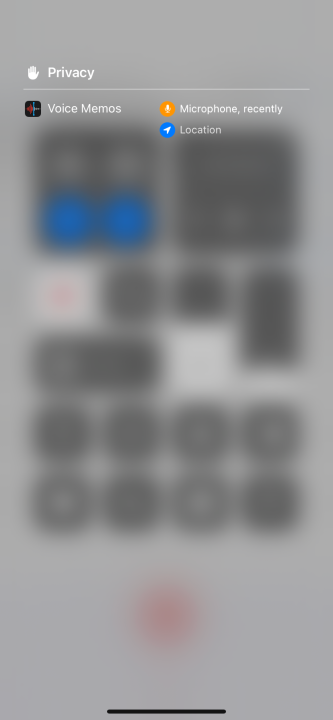
Not a fan of the orange dot? You can change it to appear as a square by going to Settings, then Accessibility, then Display & Text Size. Once there, you can toggle Differentiate Without Color on. This feature only applies to the orange dot.
Neither dot will appear on your Apple Watch. You may, however, notice an orange microphone icon appear in the upper right-hand corner if your Watch is listening to your voice – this may happen when you’re talking to Siri, for example.
Because the orange and green dots are part of Apple’s privacy settings, you can’t turn either off.
Nexstar’s Scott Gustin contributed to this report.
